The Camera Metrics App enables you to get insights into the behavior of people within physical spaces using Meraki Video Cameras.
The Camera Metrics App enables you to get insights into the behavior of people within physical spaces using Meraki Video Cameras. E.g., number of entries into a space and the number of people in a space over a duration of time. This app allows you to slice behavior by location and time. Activation of the Camera Metrics App will also enable real time reporting from cameras via the ‘Right Now’ app.
Camera Metrics supports multiple use cases across various industries. Here are some of the most common ways in which this app is delivering value to our customers.
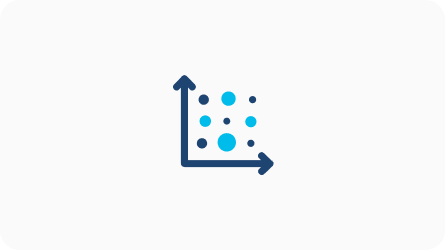
Understand people distribution & density
Understand trends in occupancy over different time periods and optimize space and employee utilization based on the data
Value Delivered: Save real estate or labor costs, Improved utilization efficiency
Useful to: Facilities, C-suite, HR, Operations
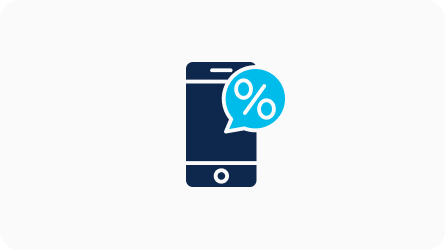
Benchmark performance of your business locations
Compare and benchmark the performance of your locations historically or against other locations within your organization.
Value Delivered: Performance benchmarking
Useful to: C-suite, Sales & Marketing
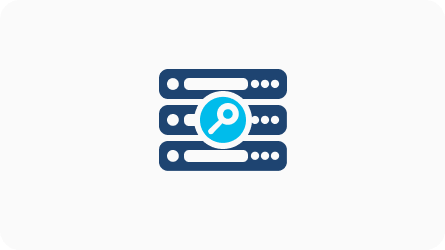
Get behavior insights
Get insights into employee, student, customer or patient behavior – entry by time and location and peak hours
Value Delivered: Inputs to save cost, improve revenue, customer service, improve space utilization, facilities management, improve HR and student outcomes
Useful to: HR, Faculty, Admin, Operations
Please complete the following pre-requisite for access to this app
P.S. : The above process needs to be done only once. It is not repeated for every app. Please ignore if already completed.
Best Practices:
Promotional Pricing:
At least 1 AP with SEE to use Camera Metrics and Right Now MV Application
At least 1 AP with ACT to use WEBHooks* and Density Triggers*
*coming soon
Please take a moment to check if you’re able to successfully setup and use the app. Click on ‘yes’ to indicate it’s working for you. And on ‘Not yet’ if you want any assistance .