Track and locate any device connected to your network.
Detect and Locate is an application that allows users to determine the location of devices as detected by their Access Points. The most common type of devices are Wi-Fi clients, but the application can also detect the location of ‘Wi-Fi RFID tags’, ‘rogue APs’ and ‘rogue clients’.
Detect & Locate supports multiple use cases across various industries. Here are some of the most common ways in which this app is delivering value to our customers.
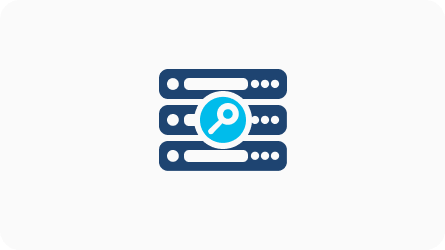
View & search devices in real time
Determine the location of your connected Wi-Fi devices faster by visualizing them in real time. Add a label & categorize important devices to quickly locate them again & again.
Value Delivered: Improved Productivity by reducing troubleshooting time. Quickly find and inventory company owned devices, enhancing operational efficiency.
Useful to: IT teams, Admin staff, Store associates.
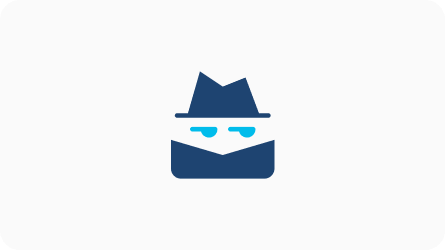
Detect rogue APs & clients
Determine location of rogue APs & clients as classified by wireless LAN controllers.
Value Delivered: Enhanced security by reducing time to determine the location of rogue devices
Useful to: IT & Security teams, Admin teams, Facilities
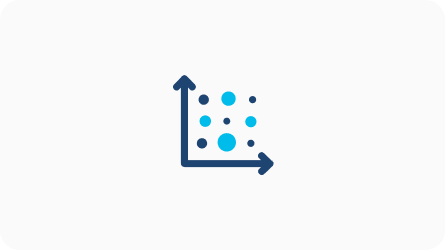
See the realtime heatmap of client density
Visualize in real time the areas that are busy to allow you to proactively take measures to resolve potential bottlenecks
Value Delivered: Improved Operational efficiency, improves spatial understanding
Useful to: Admin staff, Facilities & Store managers
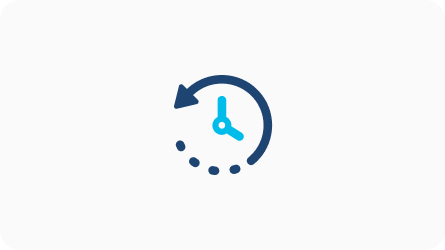
View device history to aid in incident investigation
See the history of client’s location and have access to an API or a CSV export to programmatically pull data from the system.
Value Delivered: Enhanced security
Useful to: IT teams
P.S. : The above process needs to be done only once. It is not repeated for every app. Please ignore if already completed.
Detect and Locate requires that you place your access points on maps via Cisco Prime and then export this map to Cisco Spaces. Exports from Prime 3.2 / DNA Center 1.3.3 or later is supported.

Please take a moment to check if you’re able to successfully setup the app. Click on ‘yes’ to indicate it’s working. And on ‘Not yet’ if you need any assistance.