Have you ever thought about how to improve your loyalty/enterprise app users’ experience and better engage with them? Achieve these outcomes by integrating your iOS or Android app with the Spaces SDK.
Auto-onboard your app’s users seamlessly and securely, to Wi-Fi networks, without the need for user interaction. Generate information and engage with them, directly on their devices, through contextual push notifications.
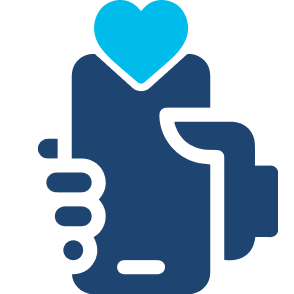
Differentiated experience for loyalty/enterprise app users
Provide seamless and secure Wi-Fi onboarding to loyalty/enterprise app users, and enable differentiated services based on onboarding timing, location, etc.
Value Delivered: Differentiated Wi-Fi experience
Useful to: IT, guest services and sales and marketing teams
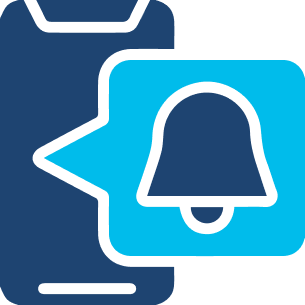
Drive contextual engagement and marketing campaigns
Combine identity and location data to create targeted engagements by pushing timely notifications and drive more marketing campaigns
Value Delivered: Increased sample data for insights, enhanced by integrating identity and at-location behavior
Useful to: IT and sales and marketing teams
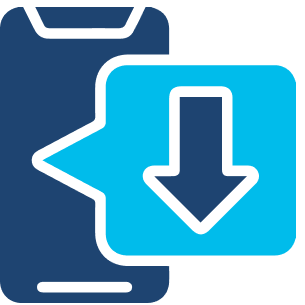
Drive up app downloads and at-location app usage
Attract more loyalty app users by offering differentiated experiences and auto Wi-Fi onboarding, and improve app users’ stickiness by increasing at-location app usage
Value Delivered: Improved loyalty guest experience and targeted engagement
Useful to: IT, guest services and sales and marketing teams
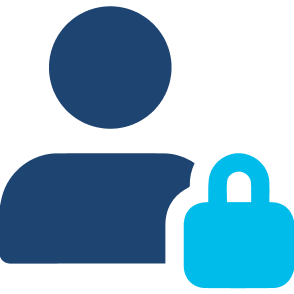
Address privacy MAC challenges
Identify devices and users based on the loyalty ID instead of the device MAC ID to eliminate potential impacts brought by MAC randomization
Value Delivered: Keep all onboarding & analytics benefits without MAC randomization impact
Useful to: IT, guest services and sales and marketing teams
It is recommended that you create a Cisco Spaces services account for the connection to Cisco Spaces via API
To set up OpenRoaming in Cisco Spaces, click the OpenRoaming tile on the Cisco Spaces dashboard. Start configuring OpenRoaming with the help of our Setup Guide:
https://spaces.cisco.com/setupguide/app-open-roaming/#prerequisites

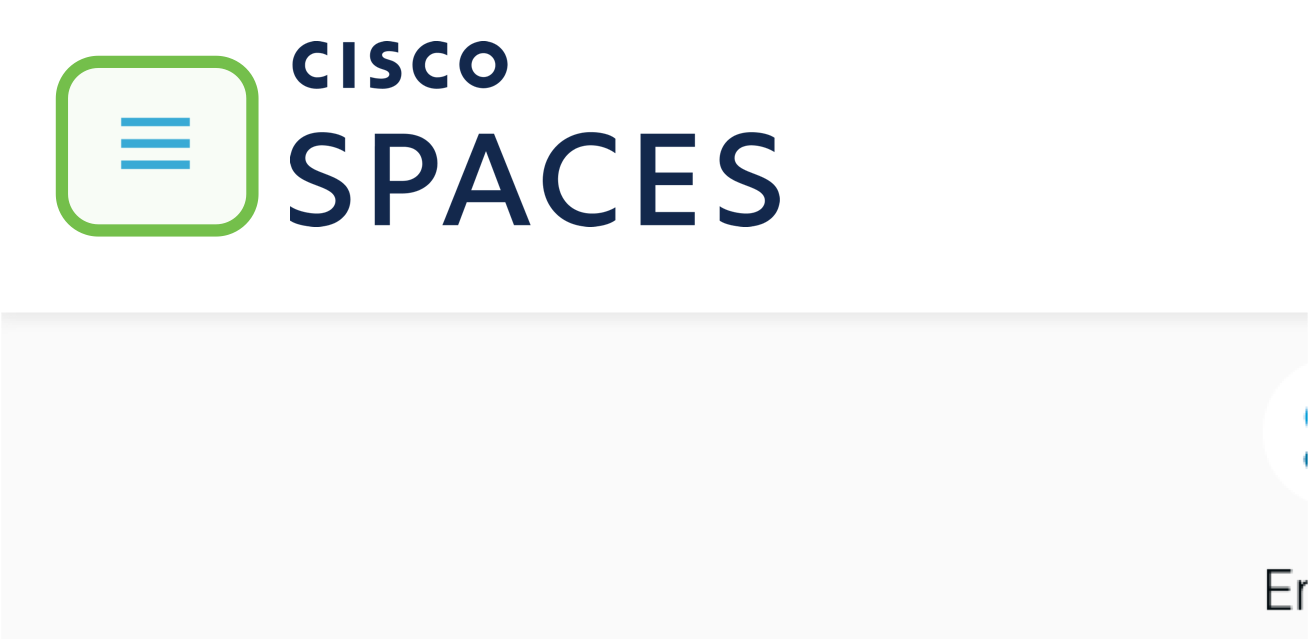
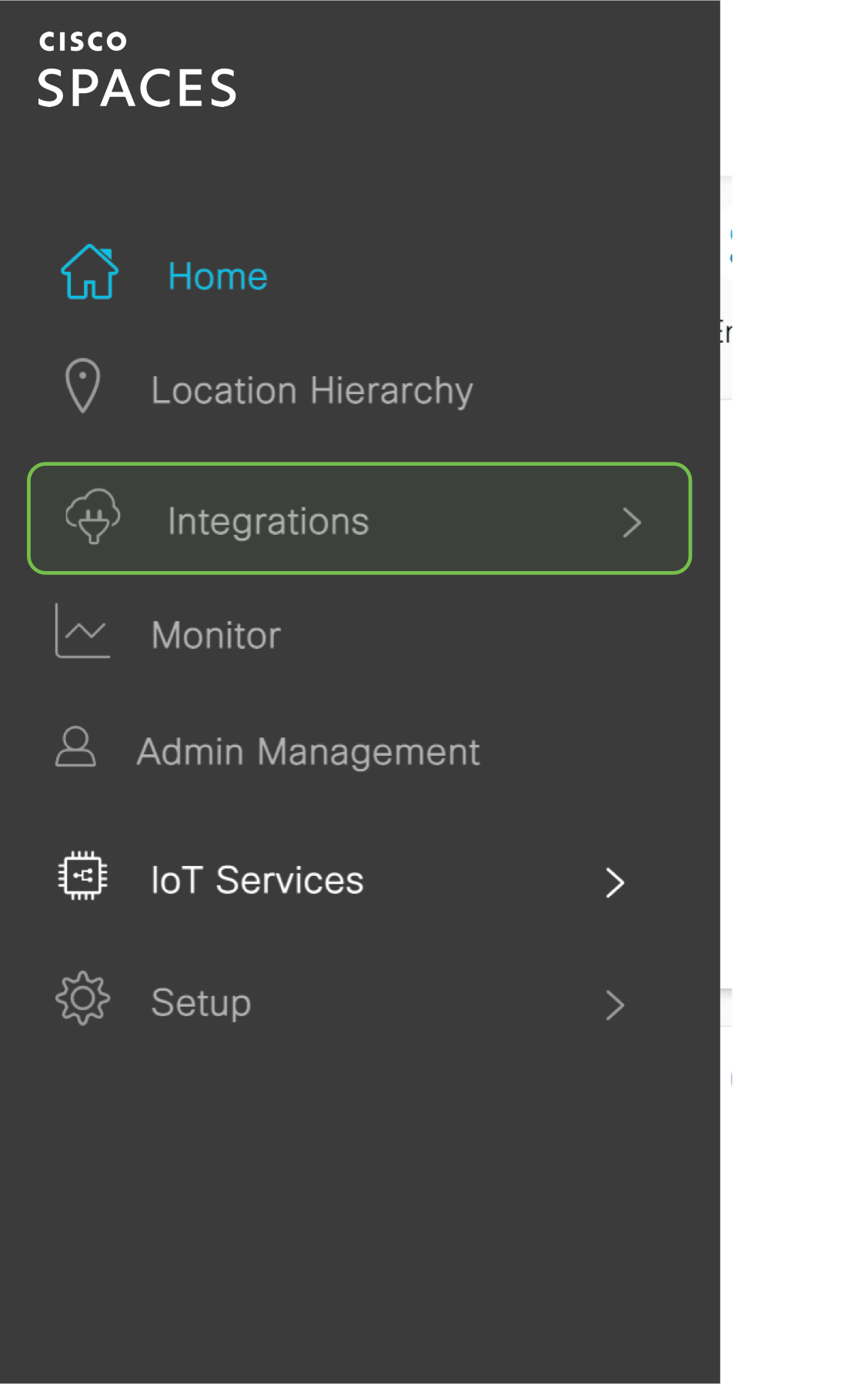
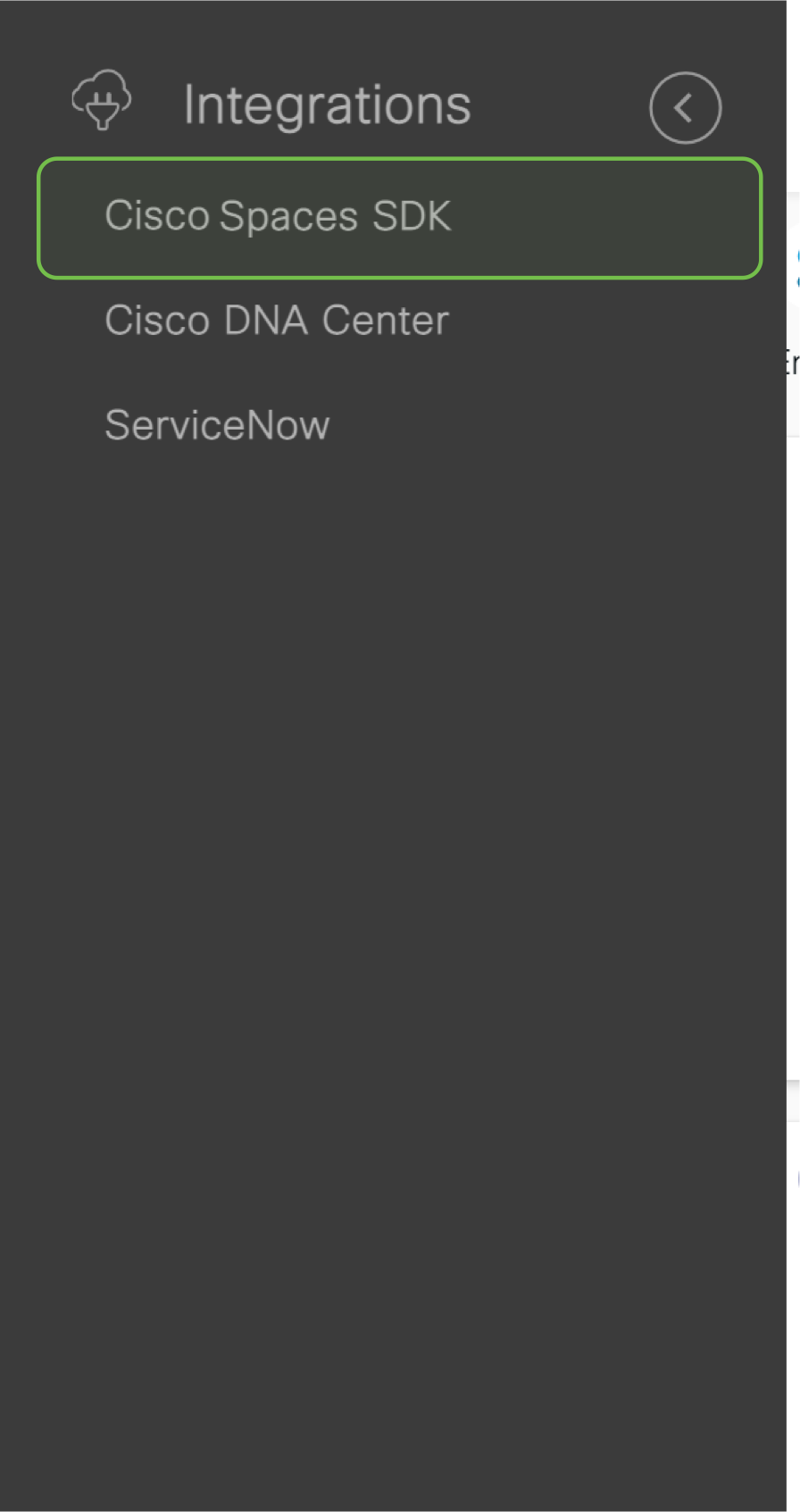
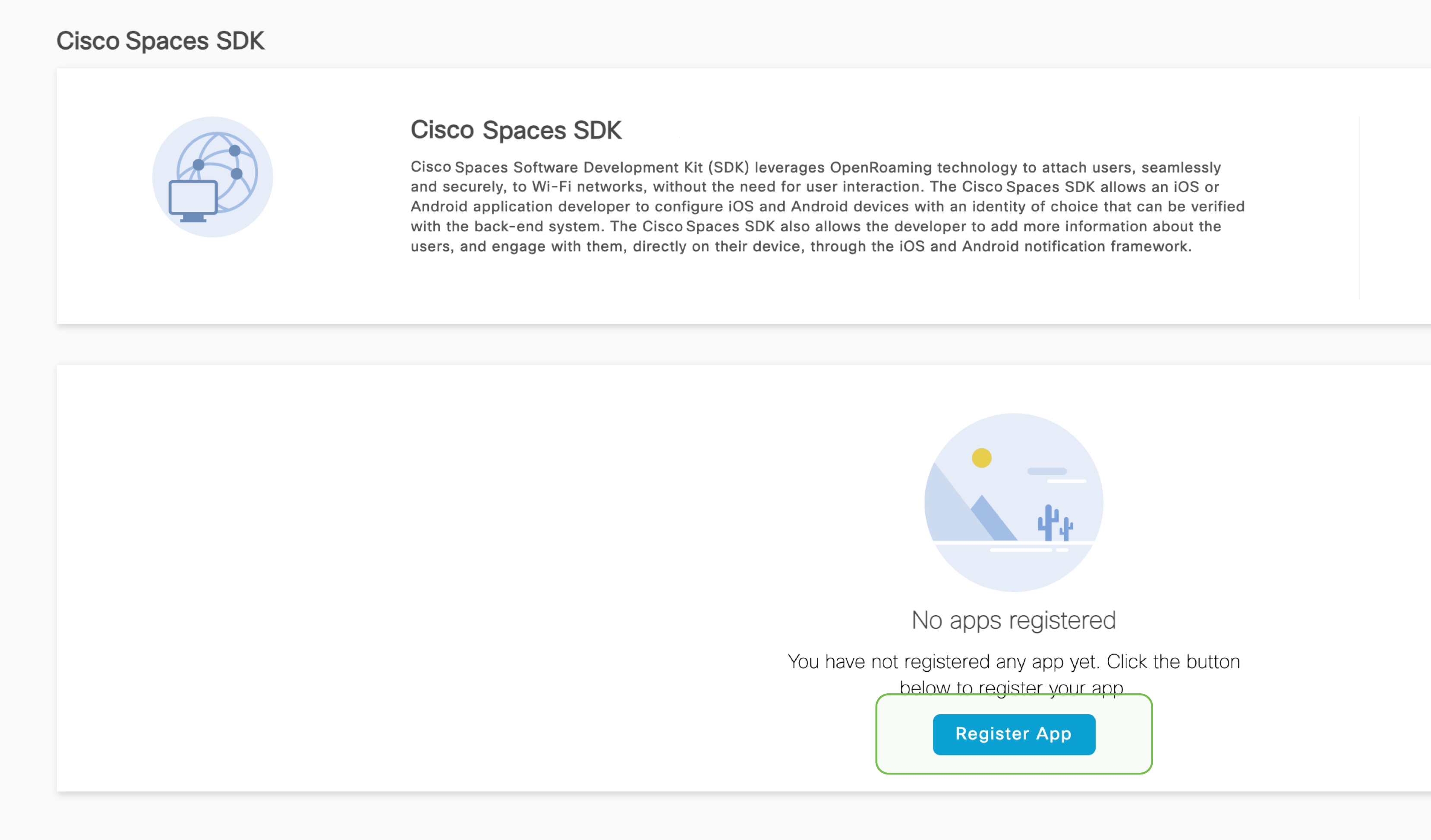
Please take a moment to check if you’re able to successfully setup the app. Click on ‘yes’ to indicate it’s working. And on ‘Not yet’ if you need any assistance.